How to Budget Irregular Income With Google Sheets
If you're self-employed or own a small business, you may have irregular income. Creating a budget is important to avoiding unexpected expenses. It also gives you peace of mind. Understanding where your money goes helps you manage it better. In this guide we'll discuss how to budget irregular income with Google Sheets.
1. Calculate Your Average Income
Calculating your average income gives you a baseline for your budget. Some financial experts like Dave Ramsey recommend budgeting from your lowest paycheck. This helps ensure you never go over budget. However, it can be strict, so we recommend using your average income instead. In your Google sheet, list your last three to five paychecks. Use the Average function to find your average monthly income.
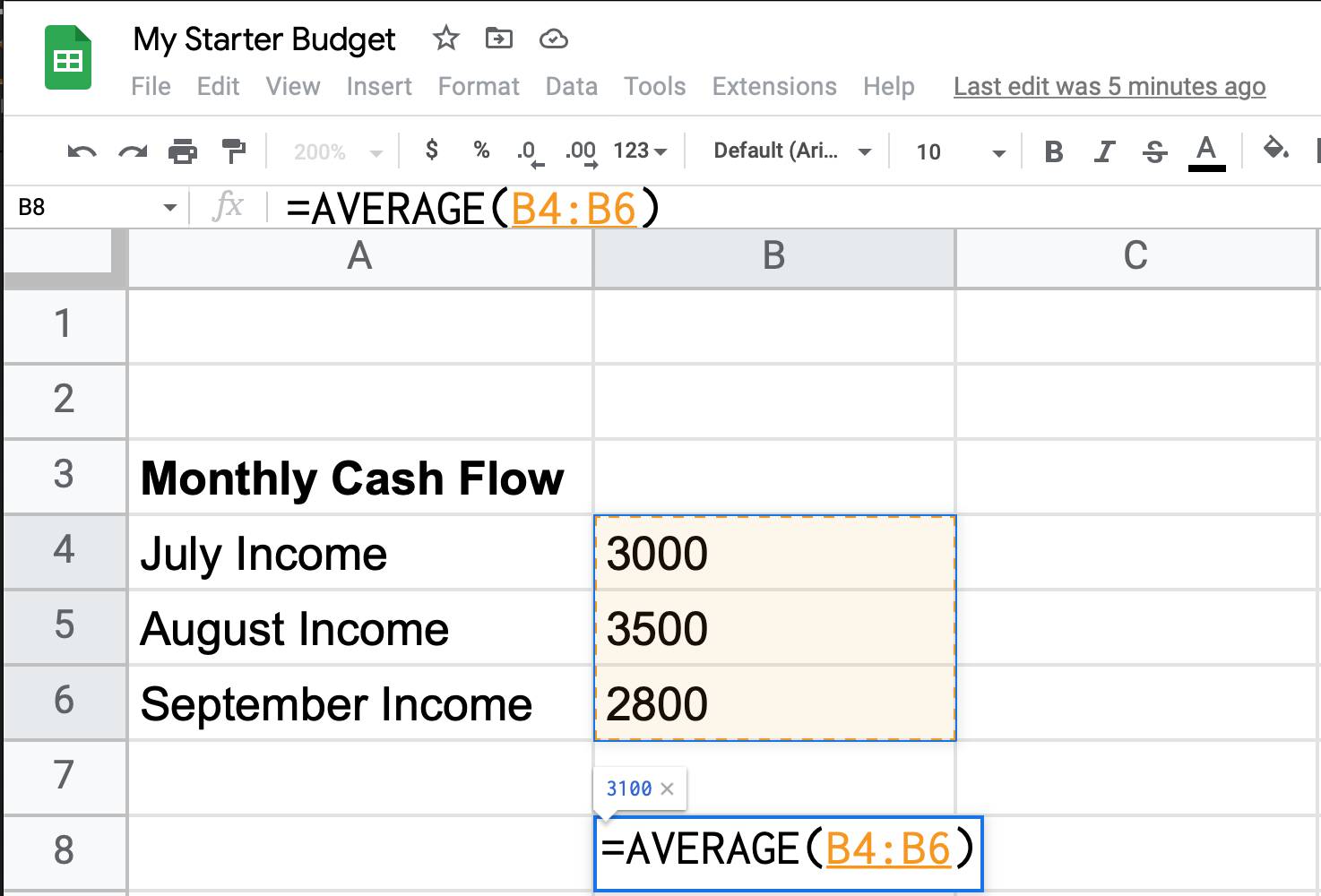
2. List Your Fixed and Variable Expenses
Listing your expenses gives you a clear picture of your finances. This is the most important step! So don't leave anything out. Include ALL fixed and variable expenses to improve your budget's accuracy. Fixed expenses are things like your rent, utilities, or phone bill. Variable expenses may include gas, food, and office supplies. Add each expense to your Google sheet and organize them by category. If you need help organizing your budget, review our Step by Step Guide to Budgeting with Google Sheets.
3. Calculate Your Emergency Fund
An emergency fund gives you peace of mind. It also prepares you for unexpected expenses. Add a line in your Google Sheet for your emergency fund. Allocate a portion of each paycheck towards it. Use your expense list to determine how much to save. When you have irregular income, the rule of thumb is to save nine to twelve months of your monthly expenses. While this may sound outlandish, it helps you avoid taking on debt to pay for unexpected costs like car maintenance or medical bills.
4. Track Your Expenses Daily
Once your budget is created, you still need to track your expenses. Not sure how to track your expenses? Check out our previous article: How to Track Your Spending with Google Sheets. Each day you'll add new costs and income. Your budget is the plan. Your spending is actual expenditure. Review your budget weekly to see how accurately your plan matches actual expenditure. This helps you understand how to adjust future budgets.
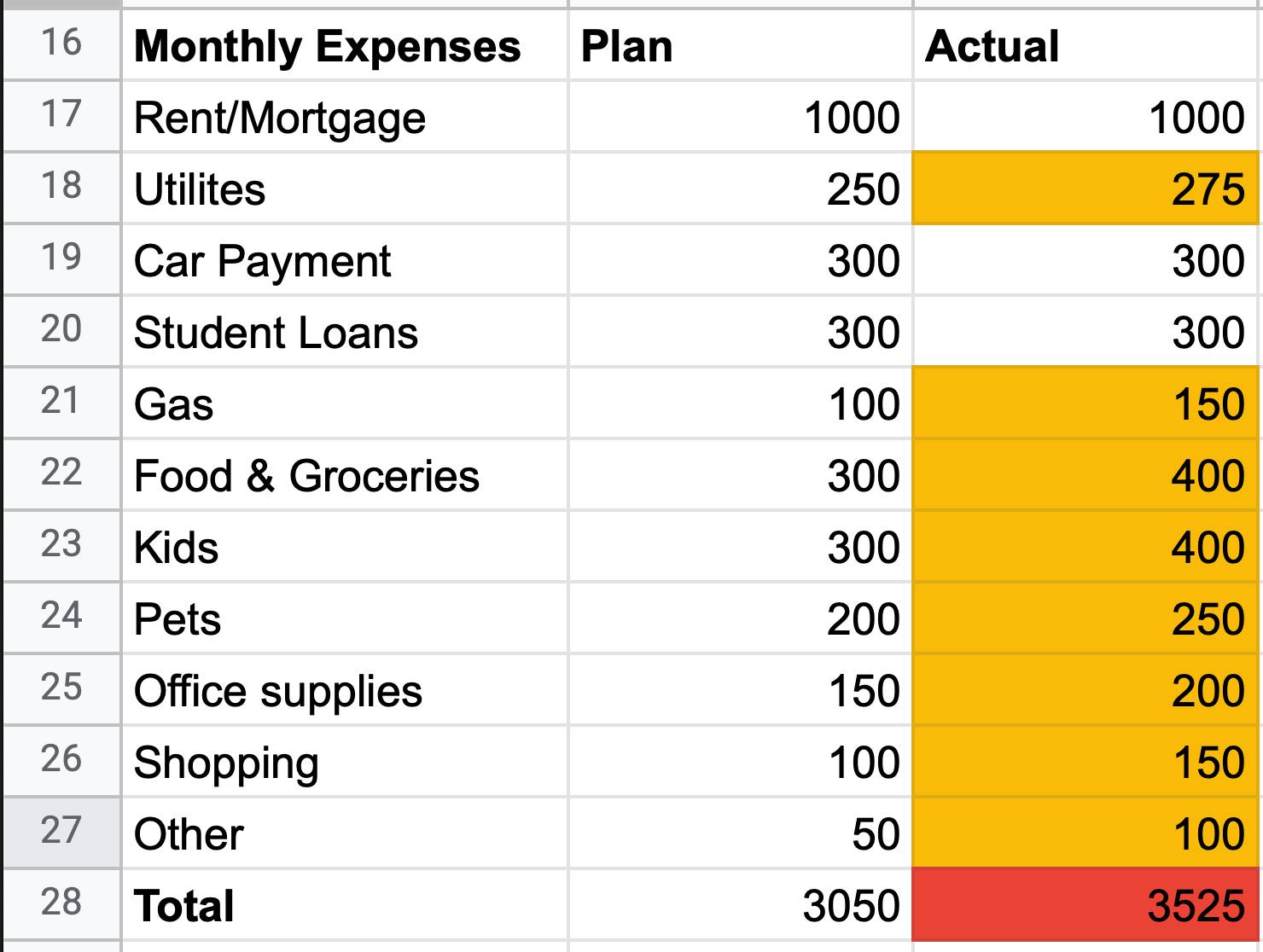
5. Update Your Budget Monthly
At the end of the month, you should review and update your budget. This improves its usefulness and accuracy. If you overspent in one category, you might need to increase the allowed amount. If you overspent in multiple categories, you might need to consider a more realistic plan. See the example above. As time passes, your plan will match your actual spending, and you won't need to review your budget as often. That's how you know it's working!
BONUS: Use Conditional Formatting
Use conditional formatting to identify areas to improve your budget. See the picture below. Click an entry in your "Actual" column. Right-click and select "View more cell actions" then "Conditional formatting." In the "Format Cells" field, select "greater than" and enter your Planned amount. For example, if you plan to spend $1000 on rent, enter that here. Then change your "formatting style" to red. This makes categories where you overspend turn red!
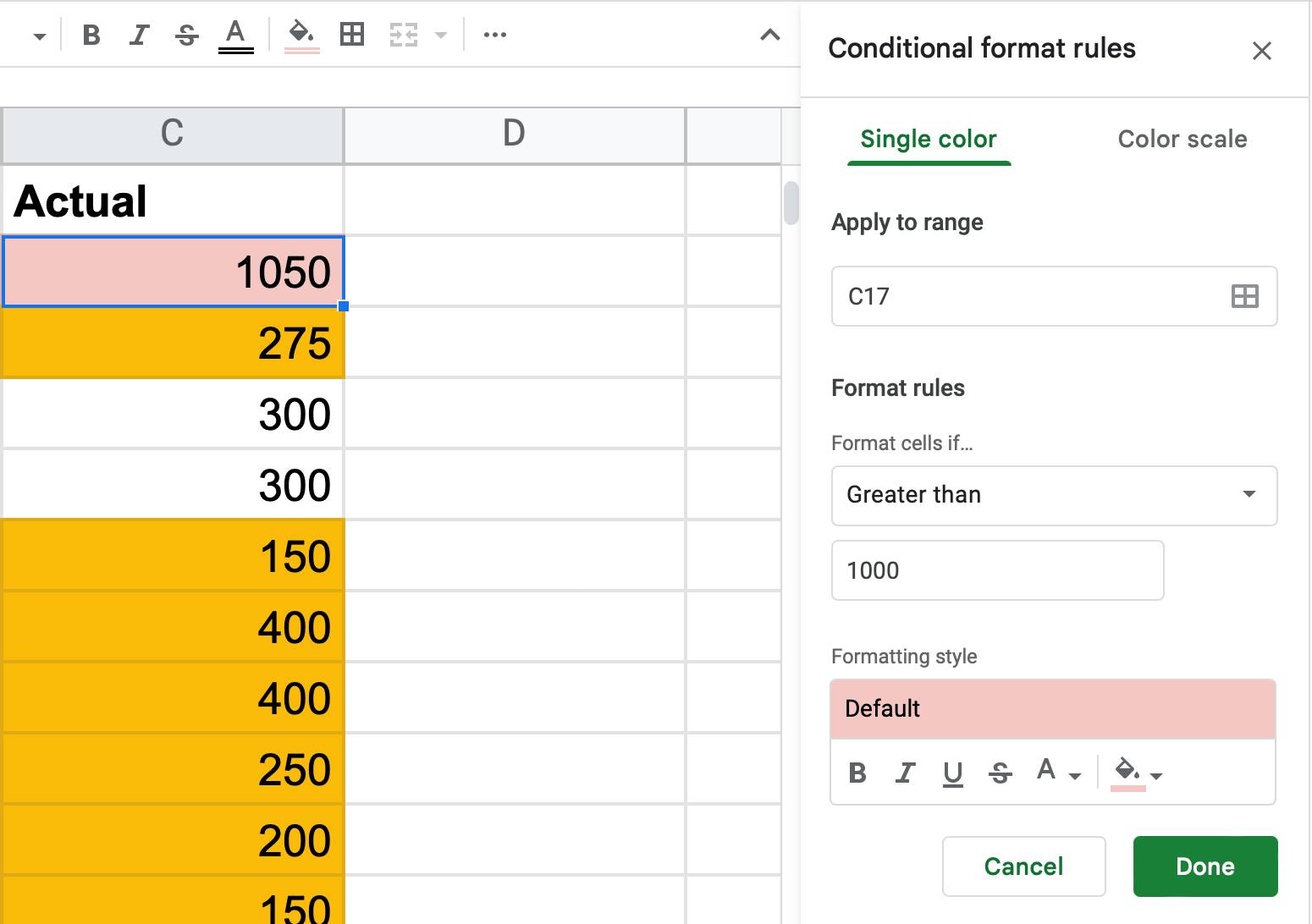
Conclusion
Managing irregular income can be stressful. That's why you need a budget! It helps you prepare for unexpected expenses and provides peace of mind. Whether you're a freelancer or small business owner, creating a budget is key to financial success.
Let BudgetSheet automate your expense tracking in Google Sheets
Stop doing all this by hand - it's a lot of work! Automate your expense tracking with the BudgetSheet extension for Google Sheets! BudgetSheet uses Plaid to add and categorize your expenses in Google Sheets automatically. Your financial information is safe and secure because it all stays in your own Google Sheet. Try BudgetSheet free for 45 days!
--
This article was contributed by Zachary Peterson, Financial Educator and Tech Enthusiast